Headless¶
The “headless” feature allows you to receive the output of ke_search in JSON format.
In the extension manager you can specify the UIDs of the ke_search content elements and the IP addresses which should be allowed to access the headless function.
Use case examples¶
Render search results with AJAX.
Create a headless application and use ke_search in the backend.
Notes¶
This feature needs at least ke_search 3.8.1.
Configuration¶
Please install and configure ke_search, the indexers and the plugins as if you would use ke_search in non-headless context (see “Quickstart” in the ke_search documentation).
Please use the extension settings module, open the “Headless” tab in the ke_search_premium settings and specify the UIDs of the ke_search plugins you want to make available for headless response.
Please also specify the IP address(es) from which access to the headless function should be allowed. Although it is possible to use “*” to make the headless function publicly available, it is recommended to limit the access to only the IP address of your application, because the response will include full database rows e. g. from the pages table (in the “orig_row” property) which may disclose information you want to keep private.
You will also need to specify the fields which should be exposed to the public by defining a whitelist. This is a semicolon-separated list of fields which should be included in the response. Fields in a multidimensional array must be combined with a dash, the sub-fields must then be added with a colon and separated with a colon.
Example:
page;searchword;searchwordDefault;sortByField;sortByDir;filters;filters:title,name,id,checkboxOptions;filters-checkboxOptions:title,tag,slug,key,id

Note
For rendering the JSON response it is necessary that a definition for rendering the ke_search plugins is available. In most TYPO3 installations the system extension fluid_styled_content does this job and the headless feature has been tested with fluid_styled_content. Therefore it is recommended that you use that extension. If you use fluid_styled_content make sure you include the TypoScript (“static template”) before the ke_search_premium TypoScript. If you don’t want to use fluid_styled_content make sure that you provide your own rendering definitions for plugins. As a starting point you can have a look at how fluid_styled_content defines how plugin content elements (“CType: list”) should be rendered.
TYPO3 12¶
For TYPO3 12 some additional steps are necessary. After you have set the set the UIDs which you want to use for generating headless results please please follow these steps:
Clear the cache
Add the static template “Faceted Search Premium - Headless” to your main template. (This static template will only appear after you have set the UIDs of the content elements in the extension settings).
Switch the search box plugin from “Faceted search - Searchbox and Filters” to “Faceted search - Cachable Searchbox and Filters”.
Switch the result list plugin from “Faceted search - Results” to “Faceted search - Cachable Results” (this plugin will only appear after you have et the UIDs of the content elements in the extension settings).

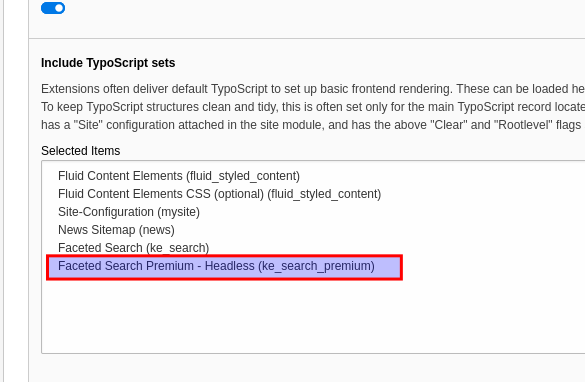
Overwriting the headless response¶
There is also a hook which you can use to overwrite the configuration for the headless response. The hook is called “modifyHeadlessConfiguration”. See Class
Classes/Middleware/HeadlessApiMiddleware.php
Usage¶
You can access the headless function by adding the parameter “tx_kesearch_pi1[headless_ce]” to specify the content element from which you want to receive the JSON response. The other parameters are the same as you would access ke_search in non-headless mode. Please add the “no_cache” parameter.
Examples¶
For the following examples we assume that the content element with the UID 308 is our search box plugin and the UID 309 is our search result plugin.
Default result list¶
Calling the result list plugin without any further parameters will give you the first 10 results (if not configured otherwise in the plugin settings).
https://my.example.org/?tx_kesearch_pi1[headless_ce]=309&no_cache=1

Search plugin (including filters)¶
Calling the search box plugin will give you the search configuration including the filters.
https://my.example.org/?tx_kesearch_pi1[headless_ce]=308&no_cache=1

Searching for a search phrase¶
https://my.example.org/?tx_kesearch_pi1[headless_ce]=309&tx_kesearch_pi1[sword]=my%20search%20phrase&no_cache=1
Filtering¶
You can use the identfiers and values of the filters you get from calling the search box plugin to compile a search request which includes filtering.
Filtering using a dropdown filter:
https://my.example.org/?tx_kesearch_pi1[headless_ce]=309&tx_kesearch_pi1[filter_11]=syscat84&no_cache=1
Filtering using a checkbox (multiselect) filter:
https://my.example.org/?tx_kesearch_pi1[headless_ce]=309&tx_kesearch_pi1[filter_3_273]=fruits&tx_kesearch_pi1[filter_3_302]=syscat94&no_cache=1
More parameters¶
You can use all the parameters ke_search supports in the non-headless mode (like sorting, pagebrowser settings etc.):
sword
filter
page
sortByField
sortByDir
